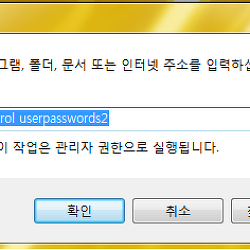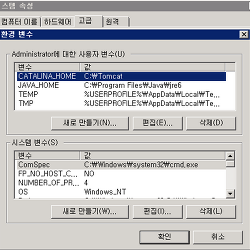Hyper-V 환경에서 VM 네트워크 단절 현상에 대한 해결책
단계1. 문제 발생시점의 이벤트 로그 분석.
단계2. 알려진 이슈 조치단계.
: 하기 사이트에서 KB2263829를 다운로드 받아 Hyper-V Host에 설치 후 재 시작 합니다.
Windows Server 2008 R2 x64 Edition용 업데이트(KB2263829)
http://www.microsoft.com/ko-kr/download/details.aspx?id=26785
[참고절]
Consider the following scenario:
• You install the Hyper-V role on a computer that is running Windows Server 2008 R2 Service Pack 1 (SP1).
• You run a virtual machine on the computer.
• You use a network adapter on the virtual machine to access a network.
• You establish many concurrent network connections. Or, there is heavy outgoing network traffic.
In this scenario, the network connection on the virtual machine may be lost. Additionally, the network adapter may be disabled
[참고자료]
The network connection of a running Hyper-V virtual machine may be lost under heavy outgoing network traffic on a computer that is running Windows Server 2008 R2 SP1
http://support.microsoft.com/default.aspx?scid=kb;EN-US;2263829
단계3. 추가 조치단계.
: 단계2 적용 후에도 문제가 동일할 경우 하기 작업을 진행하여 주시기 바랍니다.
1. Hyper-V Host 의 SNP 기능을 해제
1-1. Hyper-V Host 의 SNP 설정확인.
: TCP Chimney 오프로드, RSS(수신측 배율) 및 NetDMA(네트워크 직접 메모리 액세스) 기능이 활성화 되어 있습니다.
netsh interface tcp show global
활성 상태 쿼리하는 중...
TCP 글로벌 매개 변수
----------------------------------------------
받는 쪽 배율 상태 : enabled
Chimney 오프로드 상태 : enabled
NetDMA 상태 : enabled
DCA(직접 캐시 액세스) : disabled
수신 창 자동 조정 수준 : normal
추가 정체 제어 공급자 : ctcp
ECN 기능 : disabled
RFC 1323 타임스탬프 : disabled
1-2. 명령 프롬프트를 관리자 권한으로 실행 후 아래 명령어를 실행 합니다.
netsh int tcp set global chimney=disabled
netsh int tcp set global rss=disabled
1-3. 레지스트리 편집기를 실행 해서 다음 값을 설정 합니다.
HKEY_LOCAL_MACHINE\SYSTEM\CurrentControlSet\Services\Tcpip\Parameters
DWORD
EnableTCPA
값 : 0
1-4. 위 작업 후 시스템 재부팅이 필요 합니다.
2. Hyper-V Host 의 NIC 에서 등록정보에서 다음 기능을 해제 합니다.
IPV4
checksum Offload
IPV4 Large Send
Offload
IPV6 Checksum
Offload
IPv6 Large
Send Offload
Recieve Side
Scaling
[참고자료]
Windows Server 2008 TCP Chimney 오프로드, 수신측 배율 및 네트워크 직접 메모리 액세스 기능에 대한 정보
http://support.microsoft.com/kb/951037/ko